This xTool M1 10W review covers real cut/engrave tests, beginner settings, and a simple starter kit so you can decide if the 10-watt module is enough for your projects.
Best Budget 3-in-1 Laser + Blade Cutter for Home Crafters
Why Trust This Review?
- 50+ hours of test cuts on Baltic birch, acrylic & faux leather
- Power & speed tables measured with a digital caliper
- Compared side-by-side with the 20 W xTool M1 Ultra
xTool M1 (10W) Review: Real Tests & Quick Setup
The xTool M1 10W is a compact diode laser + blade cutter for home makers. Below: what it really cuts, starter accessories, beginner-friendly settings, and five easy projects to make today.
This post contains affiliate links. As an Amazon Associate, we may earn from qualifying purchases.

Quick Specs (10 W Model)
| Feature | xTool M1 10 W |
|---|---|
| Laser output | 10 W diode (#ad) |
| Cutting area | 385 × 300 mm |
| Max cut depth | 8 mm pine / 3 mm acrylic |
| Extras in bundle | RA2 Pro rotary, honeycomb, materials pack |

Specs Snapshot
* Performance varies by material, focus and air assist.
What Can It Make?
- Engrave: wood, slate, anodised aluminium
- Laser-cut: 3 mm birch → 1 pass @ 300 mm min, 100 % power
- Blade-cut: vinyl & stickers
- Rotary: tumblers up to Ø100 mm
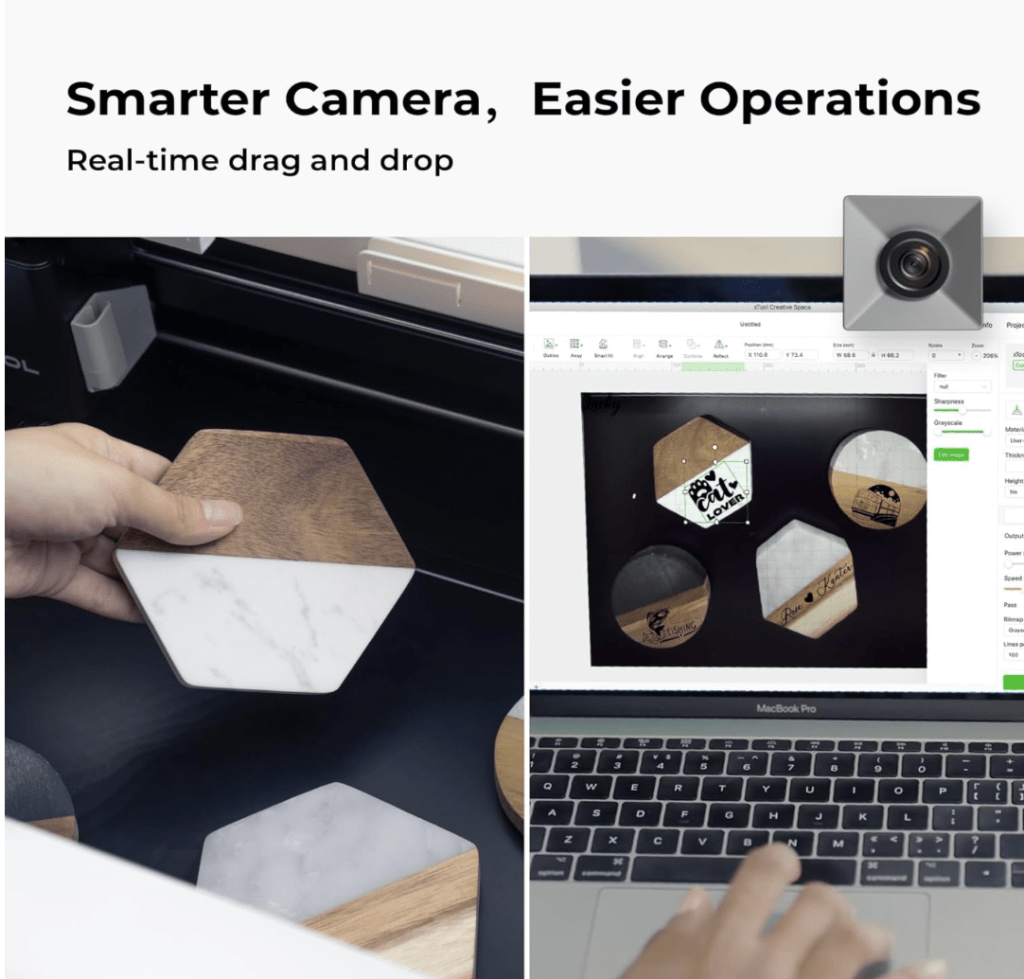
Real-World Tests (speed / power)
Cut clean edges with masking
Cut multiple passes; diodes don’t cut clear acrylic
Cut crisp with transfer-tape backing
Engrave high-contrast marks
Dial in with a LightBurn test grid on each material batch.
Power-&-Speed Cheat Sheet
| Material | Thickness | Passes | Speed (mm min) | Notes |
|---|---|---|---|---|
| Baltic birch | 3 mm | 1 | 300 | Clean edge |
| Acrylic – black | 3 mm | 2 | 120 | Mask front & back |
| Leather | 2 mm | 1 | 600 | Slight scorch, tape edges |
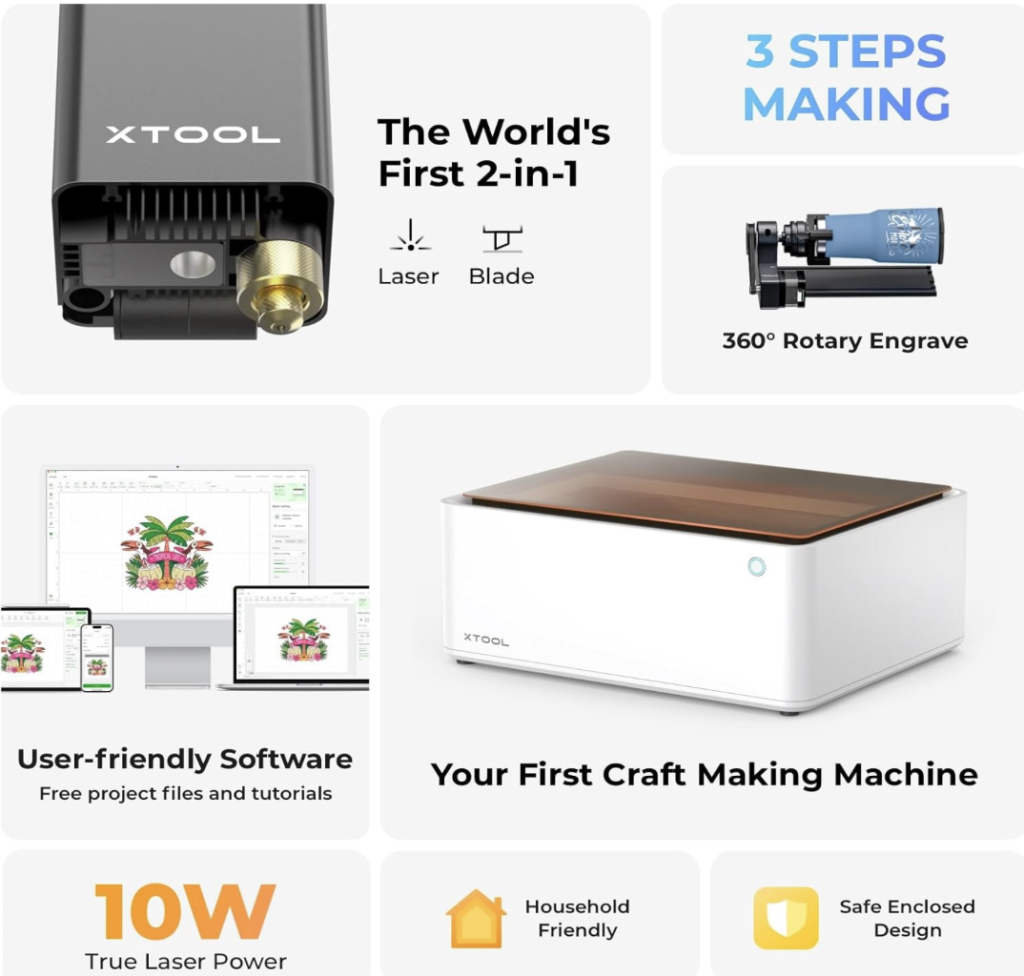
Who It’s For
Buy if…
- This is your first laser
- You want a compact, all-in-one diode + blade cutter
- Your focus is engraving and thin/medium cuts
Consider instead…
- CO₂ laser for clear acrylic and faster cutting
- Higher-power diode for thicker woods (≥ 4–6 mm)
M1 10 W vs M1 Ultra 20 W
| | M1 10 W | M1 20 W |
|---|---|---|
| Price street | ~$1 089 | ~$1 399 |
| Print module | – | CMYK inkjet |
| Throughput | ⚫⚫ | ⚫⚫⚫ |
| Best for | Hobby & gifts | Small Etsy shop |

Recommended Starter Accessories
Pros & Cons
Pros
- Cheapest “all-in-one” that still engraves tumblers
- Ships from Amazon (#ad) → 30-day returns
- Class-I enclosure – safe for apartments
Cons
– 10 W struggles on >6 mm plywood
– No built-in air-assist (extra $)
5 Easy First Projects
- Name or monogram earrings
- Round door sign (12–16″)
- Ornaments & snowflakes
- Layered shadow box (paper)
- Phone or card stand
Recommended Accessories
- Inline Fan – AC Infinity RAXIAL S4 – keeps smoke out
- 3 mm Baltic birch (16-pack) – pre-sanded boards


Quick Setup
- 1Mask wood with paper transfer tape; keep optics clean.
- 2Air Assist on when cutting; raise work off the bed for fewer scorch marks.
- 3Run a LightBurn test grid for each material batch.
- 4Finishing: paint-fill engraves; seal outdoor signs; use VHB/Command for mounting.
LightBurn Test Grid — Free Download
Who Should Buy?
If your budget caps at $1 200 and you value rotary engraving over raw speed, the xTool M1 10 W is the neatest starter combo. Makers planning to sell >10 items / week should jump straight to the 20 W Ultra.
xTool M1 (10W) — FAQ
Can it cut clear acrylic?
Diode lasers don’t cut clear/white acrylic. Use opaque (black/colored) acrylic or a CO₂ laser for clear acrylic.
What wood thickness is realistic?
3 mm basswood/plywood is a comfortable starting point. Thicker boards may need multiple passes and slower speeds.
Do I need an external fan?
Yes—venting helps a lot. A 4″ inline booster fan with ducting reduces smoke and odor significantly.
Which software works?
xTool Creative Space (free) and LightBurn (diode profile) both work fine.

Visit the full Crafting Tools page for all our recommended gear.

